Tangia offers the ability to allow yourself or other moderators preview content before it goes onto your stream. You can access the Moderation page under settings.
Add Mod Queue to OBS
A short tutorial on how to add the moderation queue as an OBS dock panel:
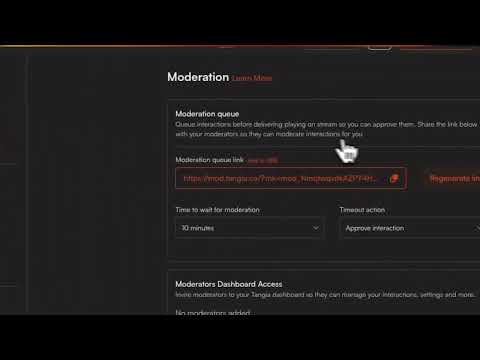
Moderation Features
Declines, Timeouts, and Refunds
If you decline an interaction, then 1 of 2 things will happen:
- If they sent with Tokens, then they will be refunded
- If they bought through the Twitch extension with Bits they will not be refunded. We provide them proper warnings.
If an interaction sits in the queue longer than the configured timeout, by default it will be approved and sent to the stream. You can change this behavior with the
Timeout Behavior dropdown on the moderation page so that it will automatically decline if you’d prefer.Moderation Notifications
On the moderation settings page, you can configure notifications for both Discord channels and Twitch DMs.
By default, we will DM you and channel mods when ever an interaction lands in the moderation queue. Mod can turn this off individually in the moderation view within the extension.
Required and Optional Moderation
Some categories have moderation as optional, and some as mandatory. This depends on whether we can properly cover our bases with globally banned words and integration into Twitch AutoMod where applicable.
If you are streaming on Twitch, and an optionally moderated category is flagged by Twitch AutoMod, it will be sent to the mod queue regardless of your setting. If you have moderation turned on, then it is guaranteed to go through the moderation queue.
Setting Up Moderation
To enable moderation, click the toggle switch next to to the type of content you would like moderated.

Important!
If you toggle on moderation, you or a moderator will have to approve interactions to be played on stream.
The Moderator Page
To get to your moderator page, copy the
Moderator Queue Link and open it in a new browser window.
This link is private and should only be shared with trusted moderators.
In the event that the link is leaked you can
Regenerate Link which will instantly invalidate the old link.Moderators will be prompted with a modal to acknowledge that they are responsible for the acceptance/rejection of moderated interactions

As people purchase interactions - you will be able to try them out and send the interaction the overlay or decline it!

Moderation on the Twitch Extension
Channel moderators are able to monitor the moderation queue from within the extension, so they can easily moderate without leaving the stream.
Adding Moderators to You Dashboard
You can also invite moderators to your dashboard. From your dashboard they will be able to control all settings, create interactions, and manage everything that isn’t related to your earnings.

You should only invite people who you trust to manage your important Tangia settings. This gives a moderator much more access than then the mod queue link
Once a moderator clicks on your moderator dashboard invite link, they will get access to your dashboard and settings.
They will select
moderate for in the navbar and select your name. 
Any changes made will be applied to your account. Once they are done making changes they will click -
Exit Mod View